With OctoTable you can let your customers read the digital menu and send them the order directly from their smartphone!
All you need to do is print a single QR code from the digital menu and activate the option.
Let's see how it works now!
1.Activate the ORDER NOW button and print the QR code
Access the digital menu by going to Digital Menu > My menus and click on the pencil to access the digital menu page (If you have created only one digital menu, you will find the quick key in the Dashboard) and under Order now choose Yes.
You can select which fields must be filled in by the customer when ordering. For example,For example, if you want the customer to provide a last name and telephone number, from the drop-down menu select last name and phone.
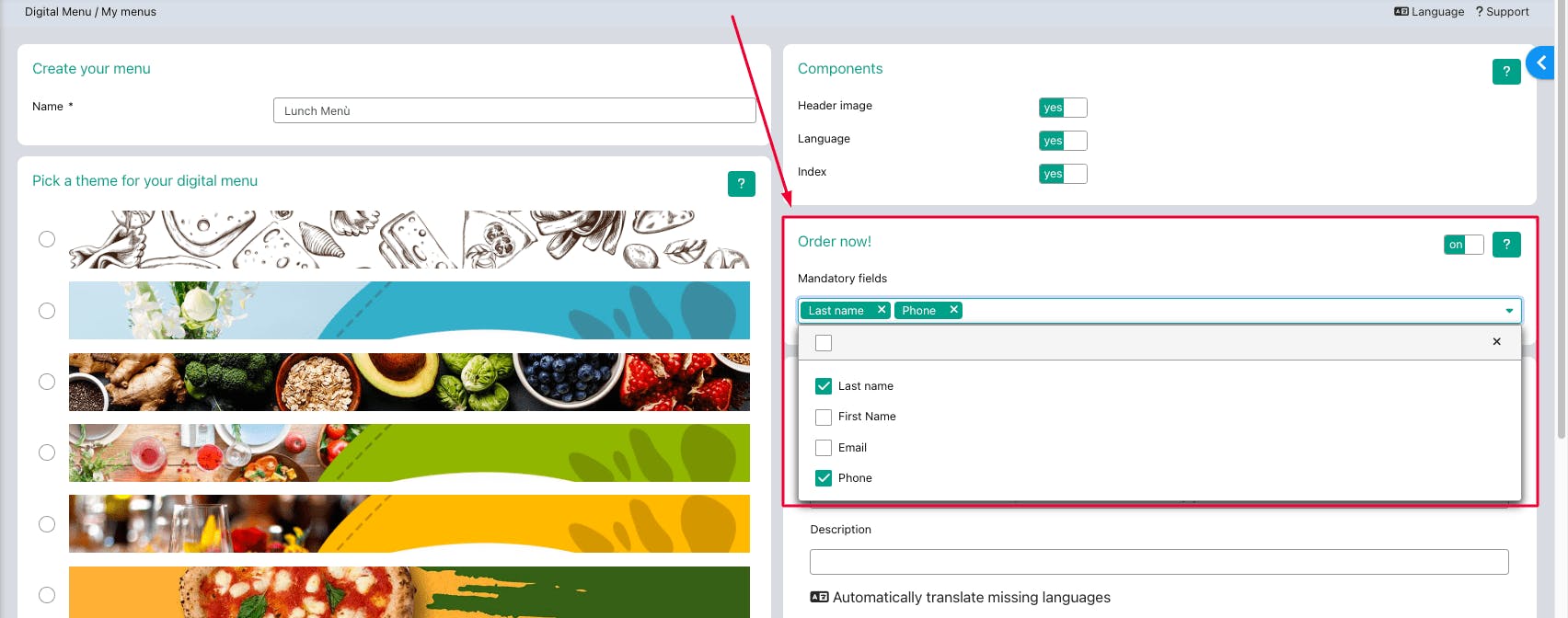
Now on your menu you will see the button like this:
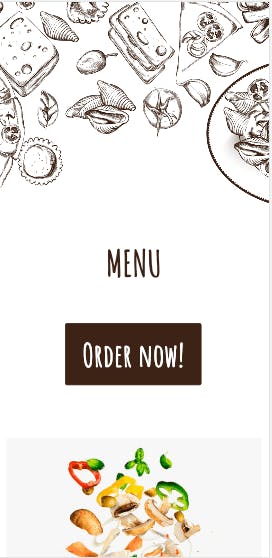
Once clicked on Order Now! the customer will have to select at what time he wants to receive the dish, indicate in which room he is located and at which table number he is seated.
>>Click here<< to see how it looks.
3. The customer sent the order to the kitchen, now what?
Now in the kitchen (by accessing OctoTable on a tablet or computer) you can access the Reservations > Orders page or click on the airplane icon on the top bar to access the list of orders sent.
All the orders sent are updated in real time, at the top you will find the most recent and descending the oldest. >>Click here<< to access a quick tour of the Orders page and discover all the functions available on this page.

4. And how does payment work?
With OctoTable you can connect your Paypal account and/or your Stripe account (our partner for credit card management, for more info click here). To activate the connection, simply go to Advanced Settings > Advances/Collections and then enter your account data.
- If you want the customer to pay online before sending the order, you need to access the Advanced Settings page > Advances/Receipts and under Request payment before sending an order, set Yes
-If you want to allow the customer to pay later, you can enter the booking details from your smartphone and show the payment QR code under the order summary (click here)
Thanks for visiting our Community!
See you soon!