You have an event scheduled at your venue, a logistical problem or a table is out of order and need to close the availability? Then this fonction is for you!
Access your planning (Calendar > Availability) and click on OUT OF SERVICE.
A window where you can select the period will pop up, together with any service, dining room or table that you intend to close:
Choose YES to close the rooms
Choose the date or period you intend to close
Select the Service/s to be closed
Choose which rooms to close
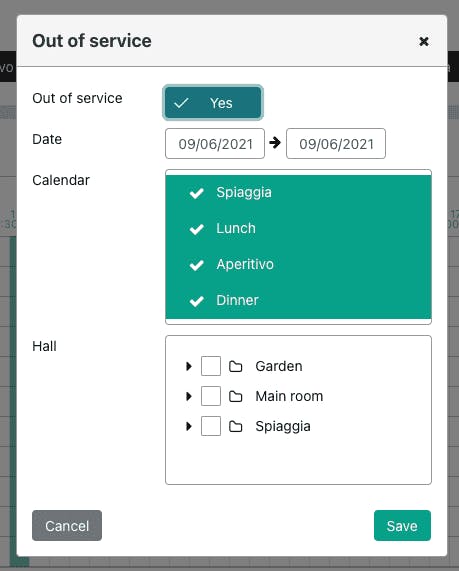
By clicking on the arrow next to the small square, you can select the individual tables you want to block in each room.
Don't forget to Save before you leave the page!
It is also possible to activate the Out-of-Service for certain time slots.
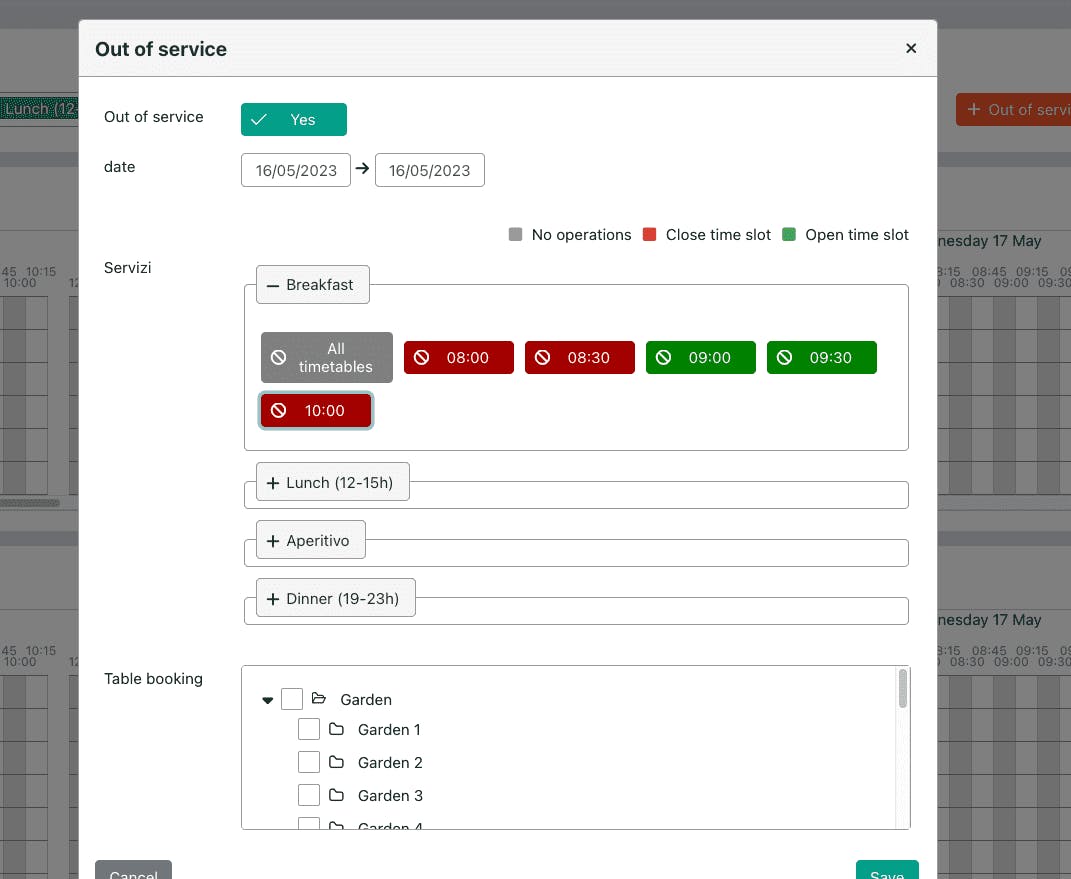
You can decide which time slot you want to activate the Out-of-Service for by first clicking on the service and then on the specific time slot: a single click turns the time slot red and thus determines the Out-of-Service, double-clicking turns the time slot green and thus allows bookings in that time slot.
Rooms or specific tables can be closed for a day or for a specific period of time and for specific time slots.
The time slots that appear are those set under Services/Opening Hours > Which time slots do you want to show on your booking form?
IMPORTANT: If you notice that all times are shown in green and do not change colour when you click on them, it means that you need to delete the image cache. To do this, follow these instructions in the browser you are using (Google Chrome, Safari, Microsoft Edge, etc.): go to settings and look for the "Cache" option. Click on " Clear browsing data" and select the option "Images and stored files".
ATTENTION: The orange icon only appears if you select a room associated with a certain service. As long as you do not select a service or room previously associated in Services/Opening Hours, the Out-of-Service button will not be available.
When you click on the Out of Service button, the same screen will appear in Planning from your Dashboard.
