To set up automatic grouped tables you need to go to Configuration > Dining Areas and enter into the specific room for which you want to activate automatic grouped tables.
The tab will only appear if you activate the Automatically assign reservations option.
By activating the Automatically grouped tables option, the system will allow customers to make reservations depending on the number of people booking and the availability of tables.
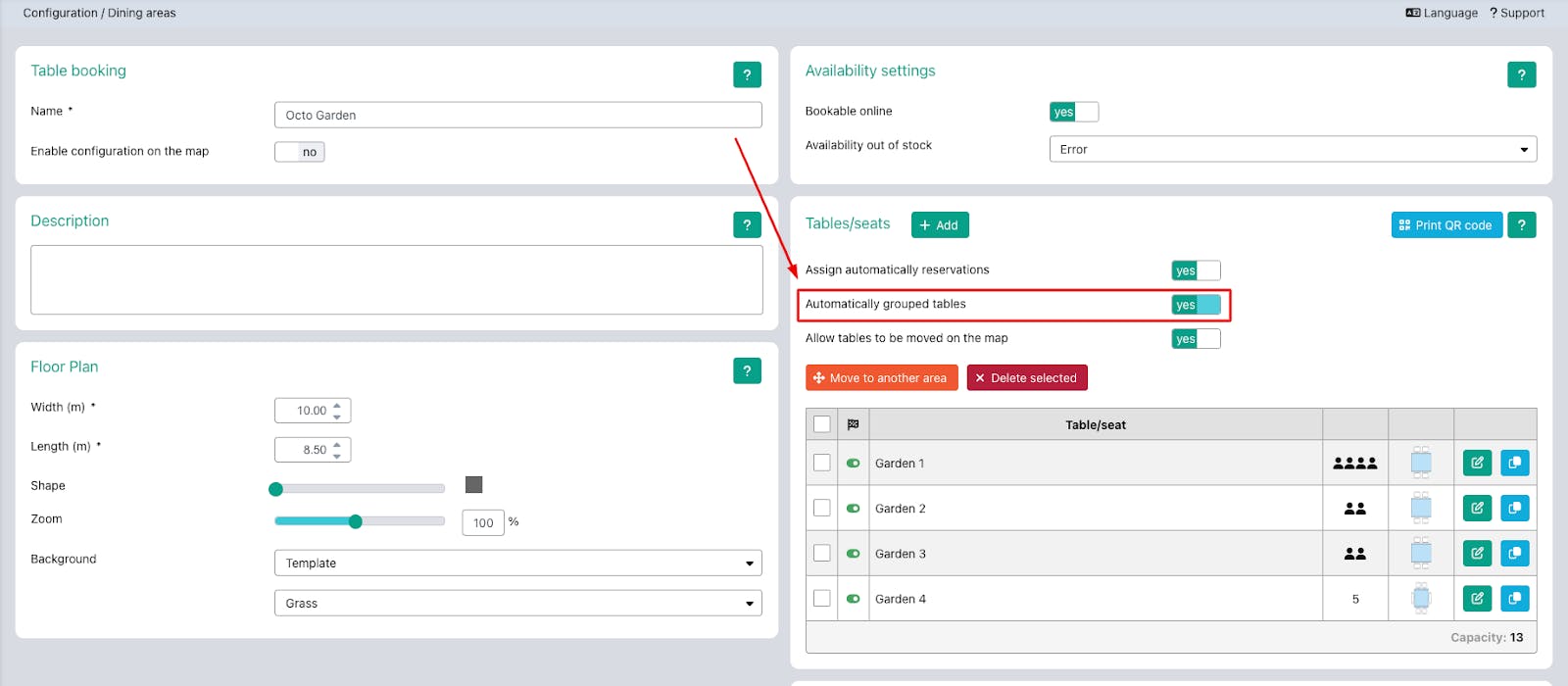
Therefore, it is important to check the maximum number of persons set on the reservation page, which will then allow that specific number of persons to make reservations.
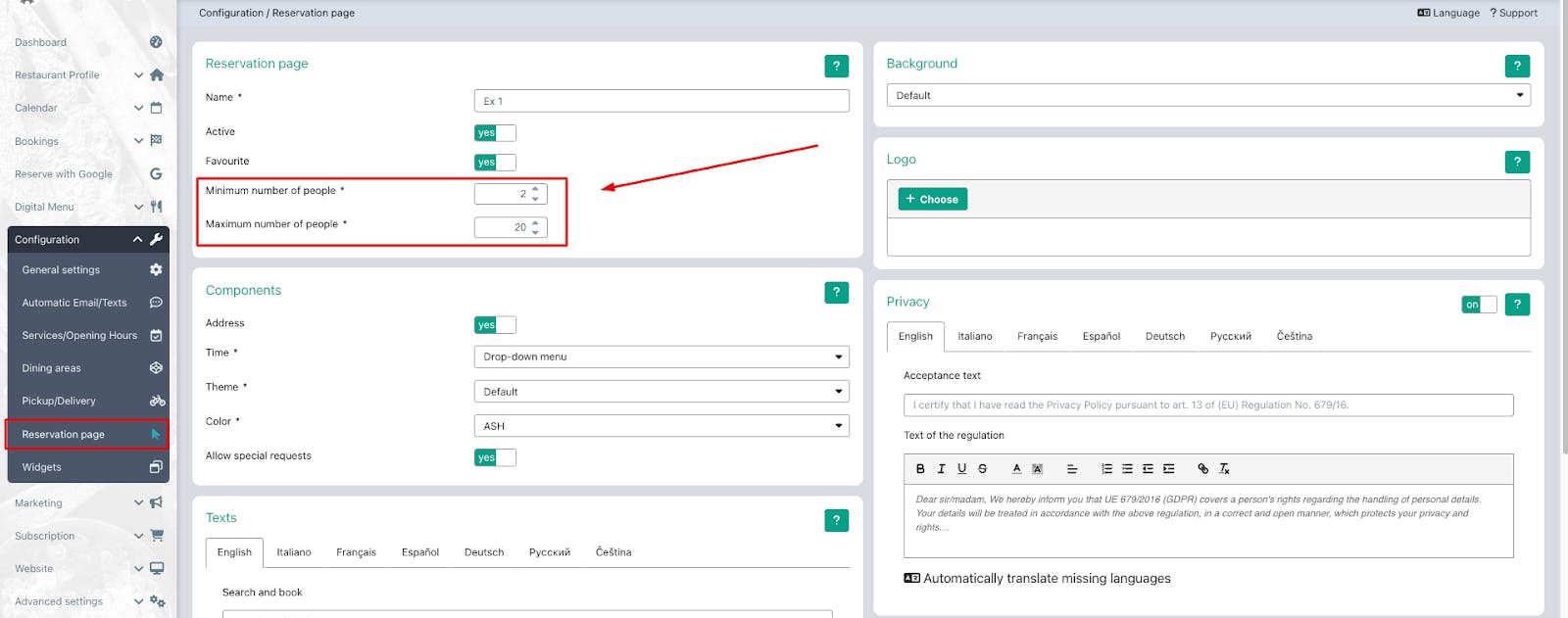
The system will still give priority to manually grouped tables, so if you have set up manually grouped tables, these will be taken into account by the system before a reservation using the automatic grouped tables is created.
Example of how automatic grouped tables work:
If you want to receive bookings for up to 10 persons but you only have tables for 2 persons, by activating the option Automatically grouped tables, the system will group the tables until the total number of booked persons is reached.
The system will also take into account the minimum and maximum capacity set for each table.
Going back to the previous example, if I only have tables of 2 persons and I have set for each table min. 2 max. 2
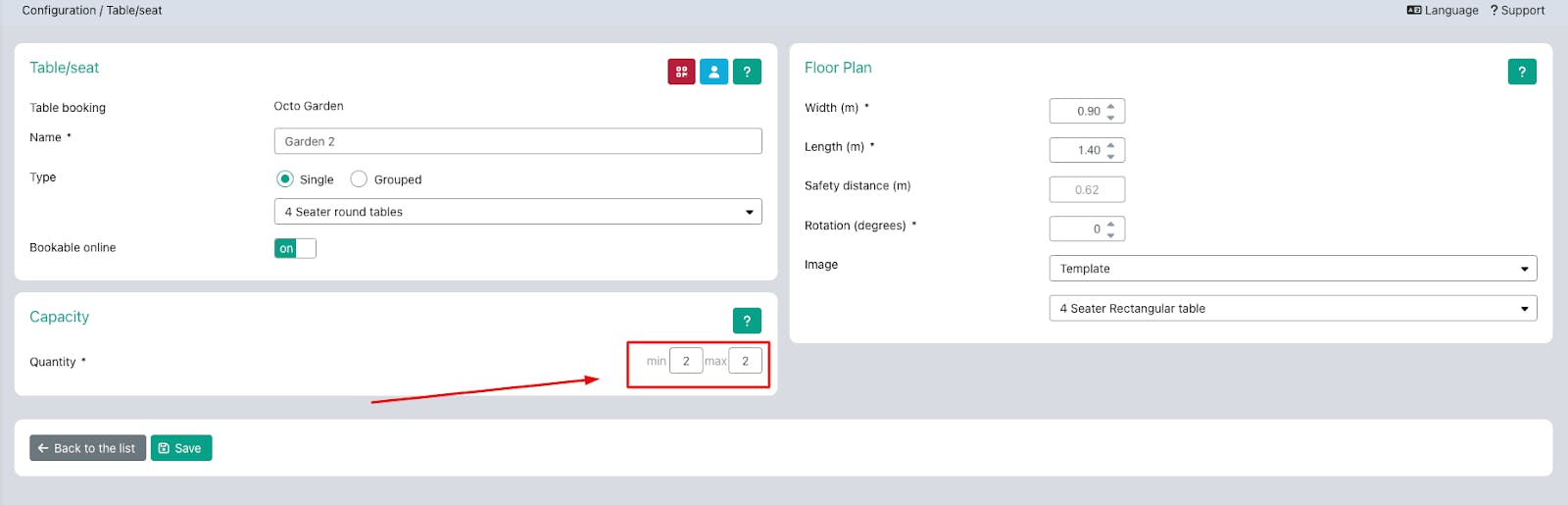
I will not be able to receive a booking for 7 or 9 people. I would be able to receive a booking for an odd number of people if I set a min.1 and max. 2
❗PAY ATTENTION: Automatically grouped tables only work for the OctoTable reservation page. For Reserve with Google, it will only be possible to use manually grouped tables.
Click here to find out more about manually grouped tables.
