Read this tutorial to know how you can activate and customize the printing of your orders!
Printer Set up
First of all, you have to set up the printer, if you haven't done it yet click here to access the guide and then come back to this article!
Customize the information to be printed
Now you can access the Advanced Settings > Printers section and click on the pencil next to EPSON.
On the right side of the screen, you will find the section dedicated to printing the ticket for the delivery manager (if you don't have the Takeaway / Delivery service, turn it on OFF - for more info on Takeaway / Delivery click here).
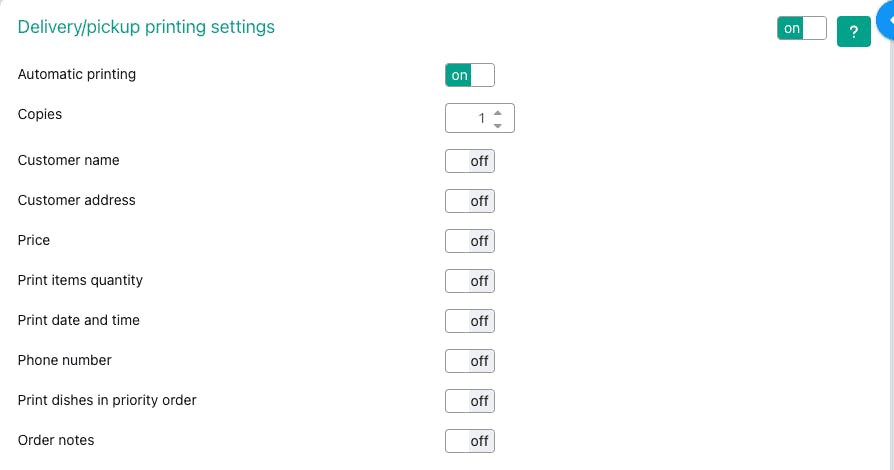
Then you have the settings for the kitchen ticket:
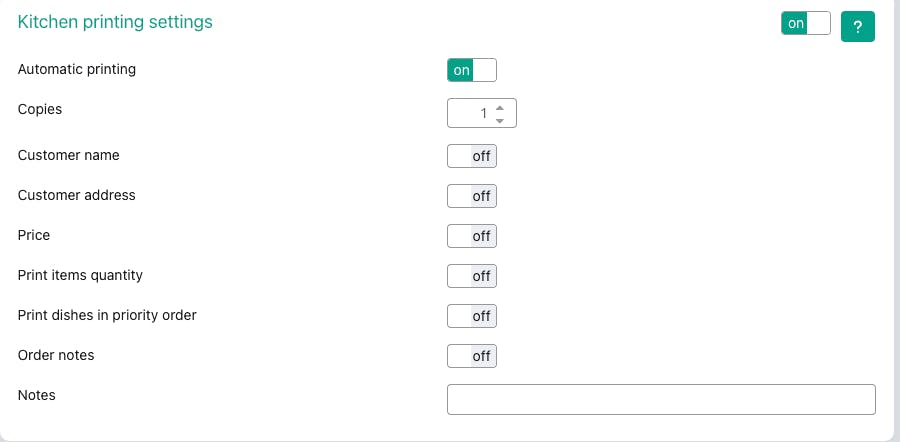
As you can see, each info can be printed or not by turning the On / Off button.
Remember to click on SAVE before you leave the page.
When is the order automatically printed?
If you activate AUTOMATIC printing by turning ON, the ticket will be printed when:
- the order is placed online during the booking process
- the order is saved on a reservation entered manually for delivery / takeaway
If, on the other hand, it's you who enters the customer's order from the booking detail, just click on the PRINT button that you find below the order's list, as you can see in the image:
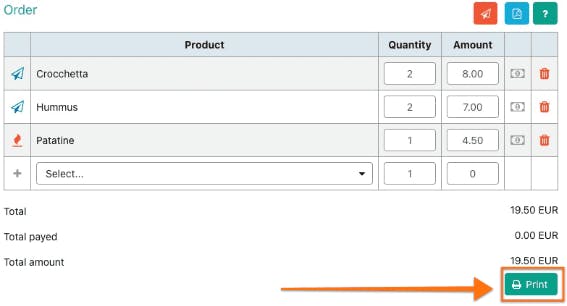
If, on the other hand, you have set up automatic printing, the order will be printed automatically as soon as the status of the plate has the airplane icon.