There are several ways to view reservations on Octotable and filter them according to your needs, read the article to learn more!
Every time you log into your account you will find all of today's reservations on the Dashboard.
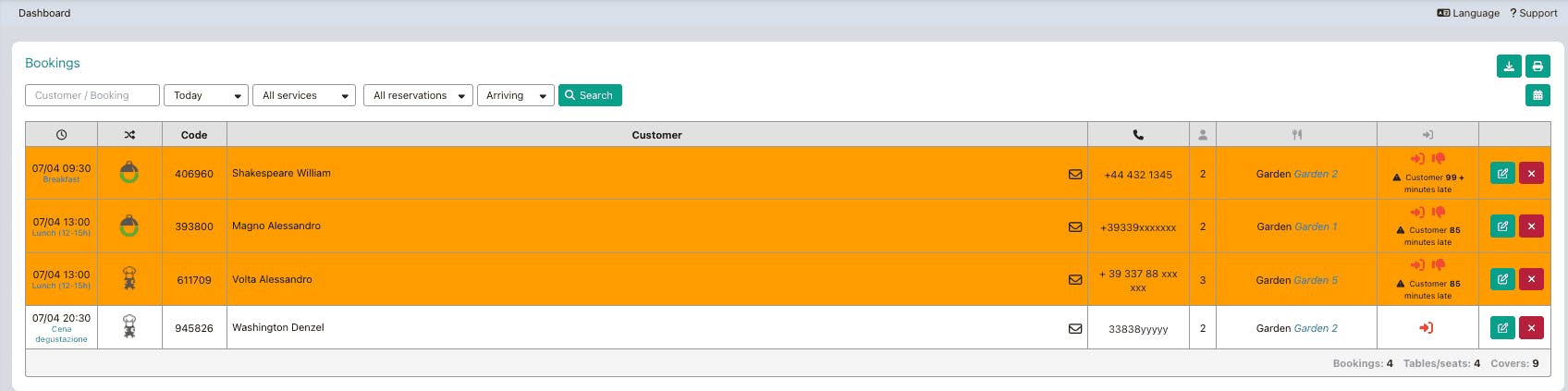
Let's see every functionality:
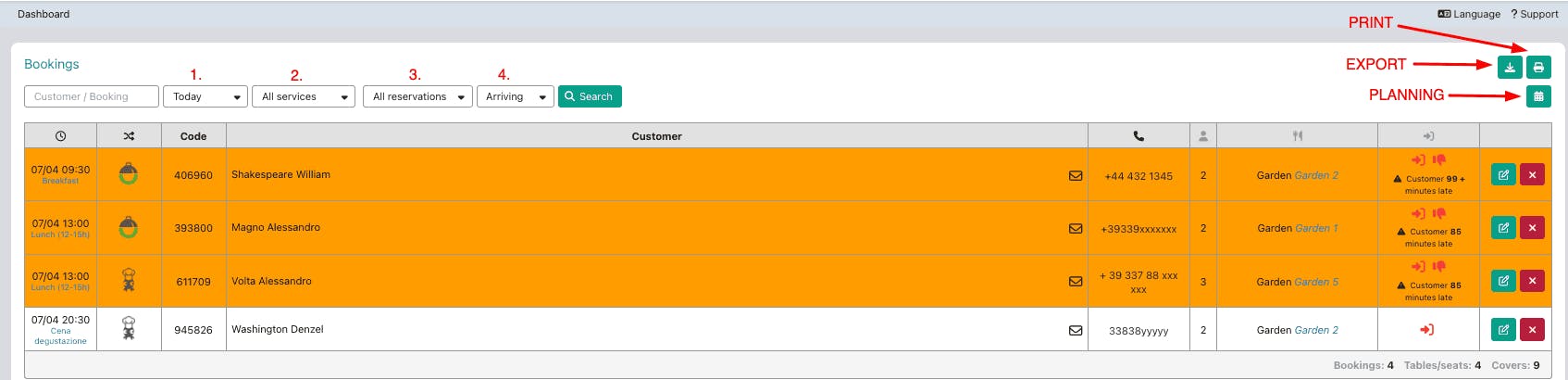
1. Choose the day for which you want to see the reservations: you can decide to see today, tomorrow, select a specific date, a range of days, a specific week, etc...
2. You can filter reservations by service, choose to see lunch or dinner bookings.
3. Filter reservations by type and by room, choose to see only Pickup/Pay&Go, Delivery or choose to see only reservations for a specific dining room.
4. Filter to view customers' reservations by arrival/departure: you can filter according to customers arriving at the venue, from those who have arrived or left or the No Shows.
On the right side of the screen you can:
-Print reservations, choose whether you want to apply the booking filters or not, and print the list from the corresponding button.
-Export reservations to an Excel file
-Click on Planning to see the reservations on your calendar, again you can filter by day, service and dining room.
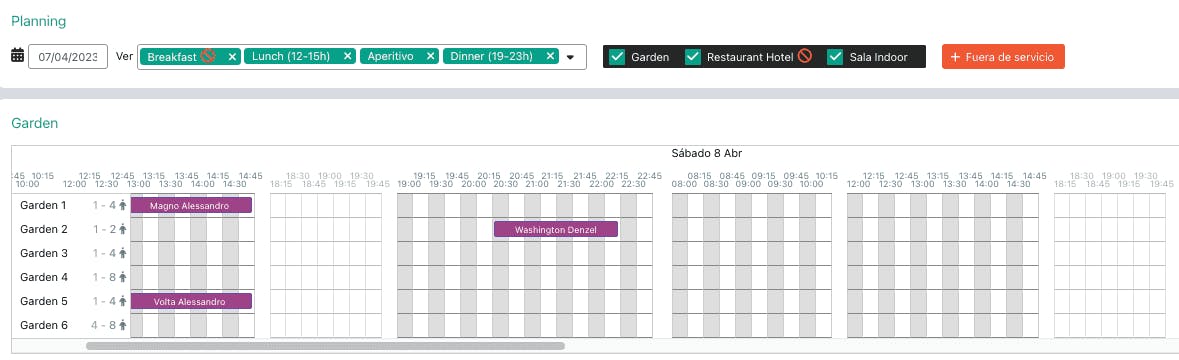
You have different ways to access the Planning, click on Calendar > Planning or directly on the Planning icon in the top right-hand corner:
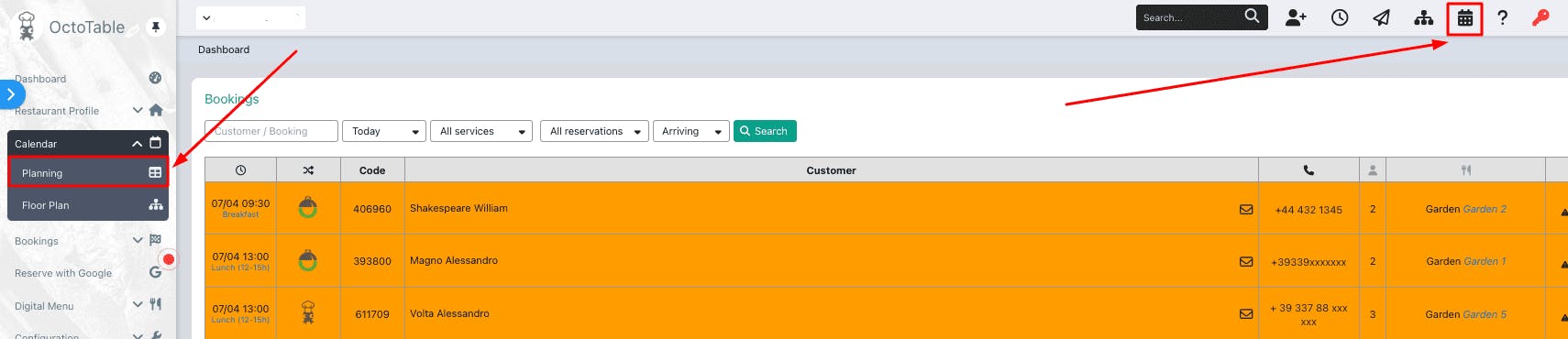
If you need a detailed list, go to Reservations from the menu on your left and you can see reservations divided according to category:
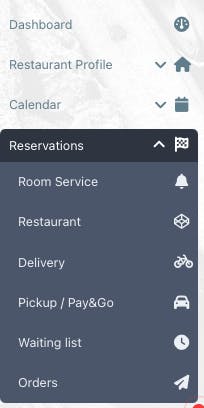
Room Service (Octorate clients)
Restaurant (Reservation list)
Delivery reservations
Pickup/Pay&Go reservation
Reservations in waiting list
(let's leave Orders sections aside for now)
In each reservations page you can filter your research by the guest name, the reservation date or the reservation status:

On the same page you can decide to use others filters:

Further, in each page you find the buttons which allow you to download an excel file with the reservations' list or print the reservations' list:

Click on the orange button to register the checkin of your diner.
Click on the green crayon to edit or display the full detailed page of the reservation ✏️
If you want to remove a reservation you have to click on the red X.
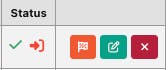
Access the detailed page of the reservation and click on the green question marks you find in every section, they will help you to complete and look at the information about your guests!
Click here to know how can you insert a reservation manually.
