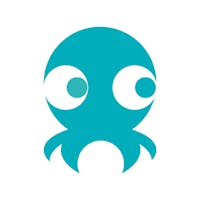If you haven’t signed up yet > click here and complete the registration.
Once you’ve completed the registration process, you can set up your account!
Create your services, your digital menu, customize your booking page and activate all the features you want. Click here to access your guide to get started!
Ok, now you can connect your OctoTable account to Octorate!
Go to Advanced Settings > Connections and choose Octorate.
Enter your Octorate ID code as you can see in the image below:

Then click on SAVE and IMPORT.
Log in to Octorate with your username and password.
The system will automatically create your Octorate rooms In your OctoTable account.
You will find your property in Configuration > Dining Rooms/Areas as a dining room (not bookable) and inside you will find your PMS rooms as if they were tables.
Each room/table has a QR code which you can print out and place in each room. This way your guest can scan the code and ask for Room Service from your digital menu.
With the new Octorate-OctoTable connection we want to give you more than that !
Click here and read the tutorial to know more about the new features!