What is it for?
The Orders page displays any orders sent from your digital menu, regardless of the ordering method you have chosen (Click here to find out all the ways you can receive orders on OctoTable)
Kitchen staff or the person in charge of orders can access this page, using a smartphone, tablet, computer or any device at your disposal.
Where is this page located?
Click on the icon located at the top right of your screen, as shown in the following image

or go to Dashboard > Reservations > Orders
Functions available
On the Orders page, you can access and use any necessary filters for searching:

1. Sort orders by customer name
2. Sort orders by date
3. Sort orders by reservation type: you can narrow your search by sorting orders for specific rooms or booking types (Pickup/Pay&Go, Delivery, Room).
4. Sort orders by service: lets you see any orders connected with a specific service.
5. Simple list/Group by table: this filter allows you to display orders in descending order, (Simple list) with the most recent at the top, or grouped by table or customer.
6. Filter/Order Status: This button allows you to filter orders according to the current status of each course. Select one or more available options: Sent, In Preparation, Completed or Delivered. The system will only display orders that match the selected status.
7. Set everything as delivered: at the end of the service click this button to mark everything as Delivered. The items marked with this Status will disappear from this page, but you can always find them again by selecting one of the available filters, as indicated in point 6.
8. REPORT: By clicking on Report you will access the page with the count of the items requested, sorted by category or by service. You can set all the search filters you need, by date, type of reservation and service and then print the list.
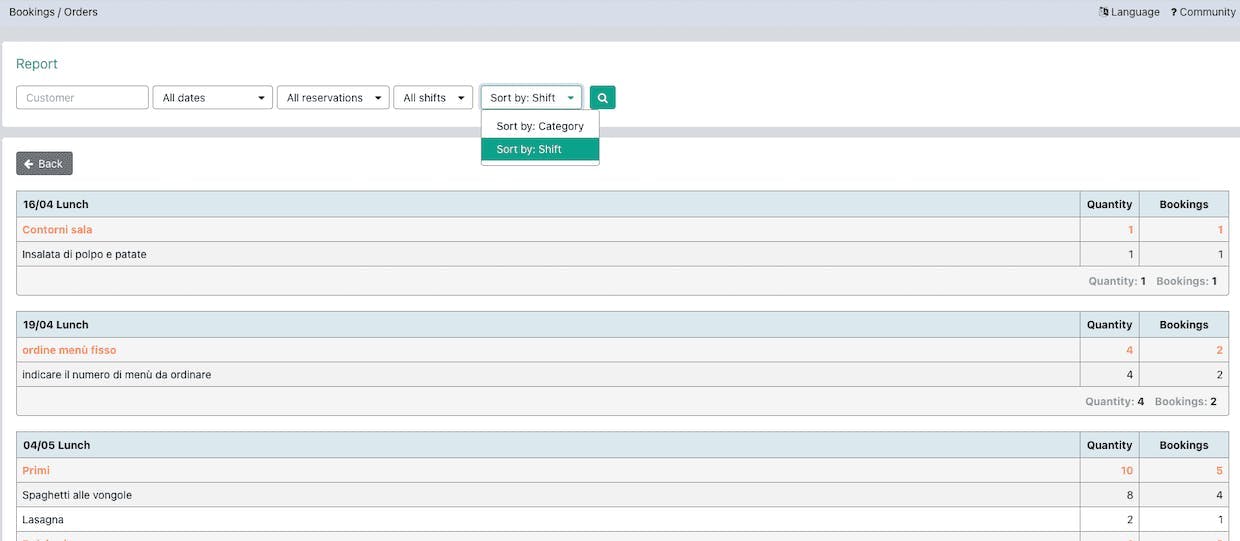
9. Order status: each order has its status that your staff can change with a simple touch on the corresponding icon of each order. Click here to read the detailed article explaining the various order statuses.
You don't have the orders package in your subscription yet?!
Access the Subscription > Upgrade page now to purchase the package or to upgrade!
Thanks for visiting the Octotable Community! 👨🏻🍳
See you soon! 😊