To manually add a new reservation you can use one of these 3 methods:
1) Click on the person's icon that appears in each section of Octotable at the top right corner:

You will see a new pop up where you can type the guest's details :
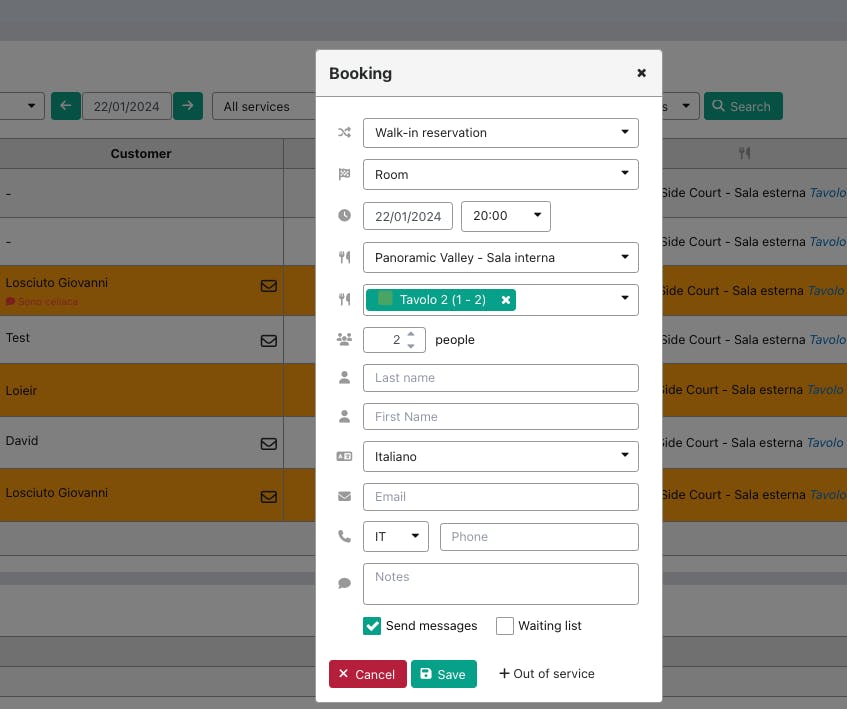
N.B. When you enter a reservation manually, the customer 's data will be automatically saved in the Database (click here to find out), so that the next time you register that customer, the system will retrieve the data from the first reservation entered and will fill in the remaining fields automatically.
By setting the flag on send messages/SMS, you can decide to send an automatic message to the customer. Click here to read about automatic emails/sms.
By selecting the flag of the Waiting list, you can add this manual booking to the waiting list.
2) Click on the planning! 📆
Click on the left on Calendar > Planning or click on the icon at the top right.

When you are on the planning, scroll to decide the day for which you want to enter the reservation, the time and the table.
For example, if you want to enter a reservation for 6th March on Table 5 at 8 pm, you need to click on the box where the table and the time intersect, and a new reservation window will automatically open (as seen above in the first method ); in this case the time and table will be automatically filled in:
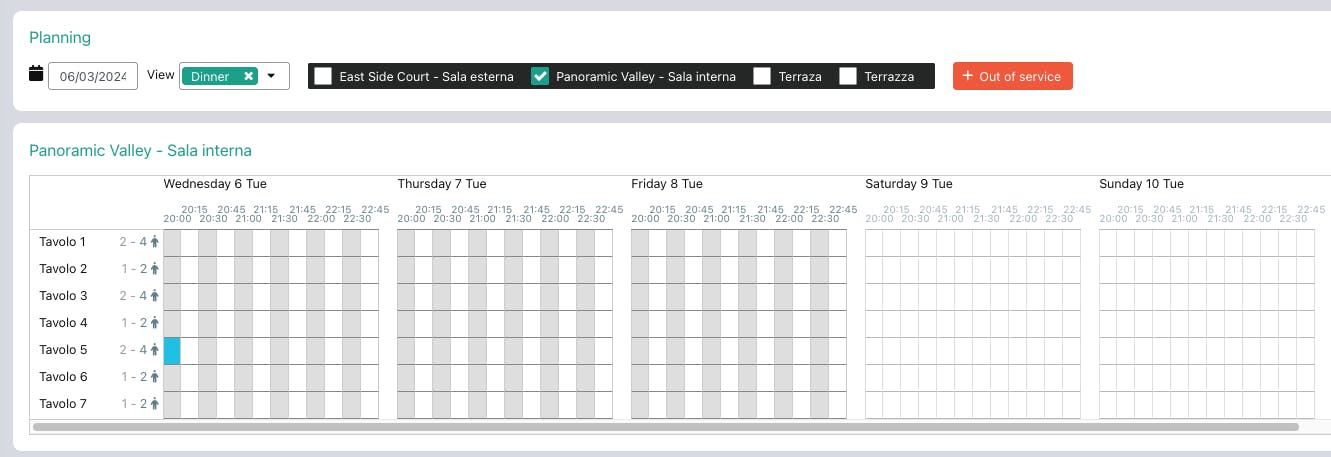
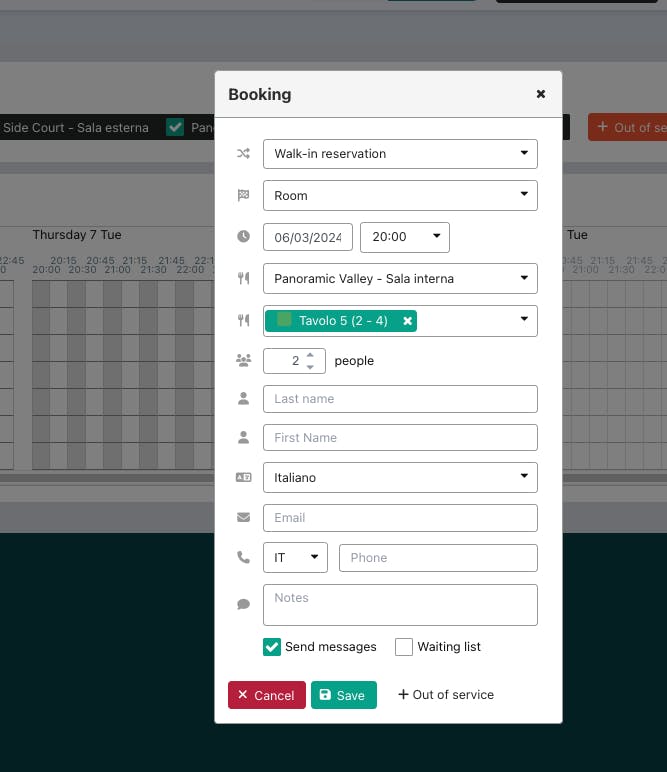
3) Enter a reservation from the Floor Plan
Access the Floor Plan by clicking on the left handside > Calendar > Floor Plan or from the button at the top right of the Floor Plan:

Select the table you want to enter the reservation by clicking on the table capacity
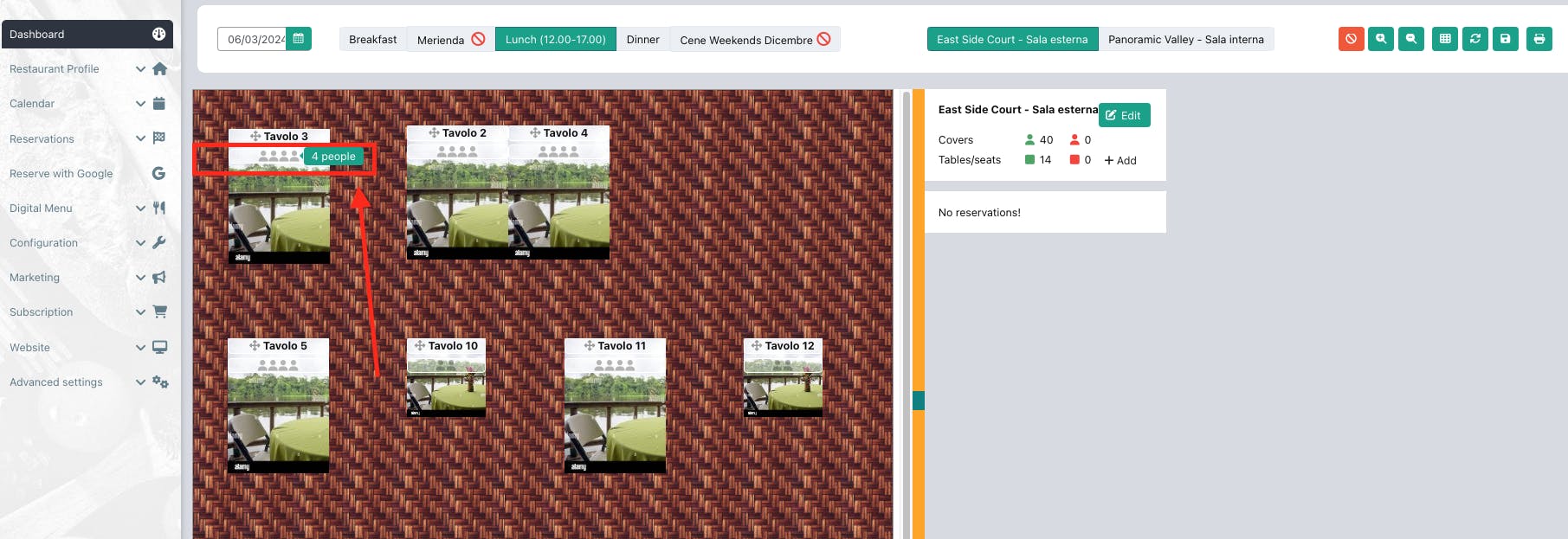
and then enter the reservation details in the pop up window:
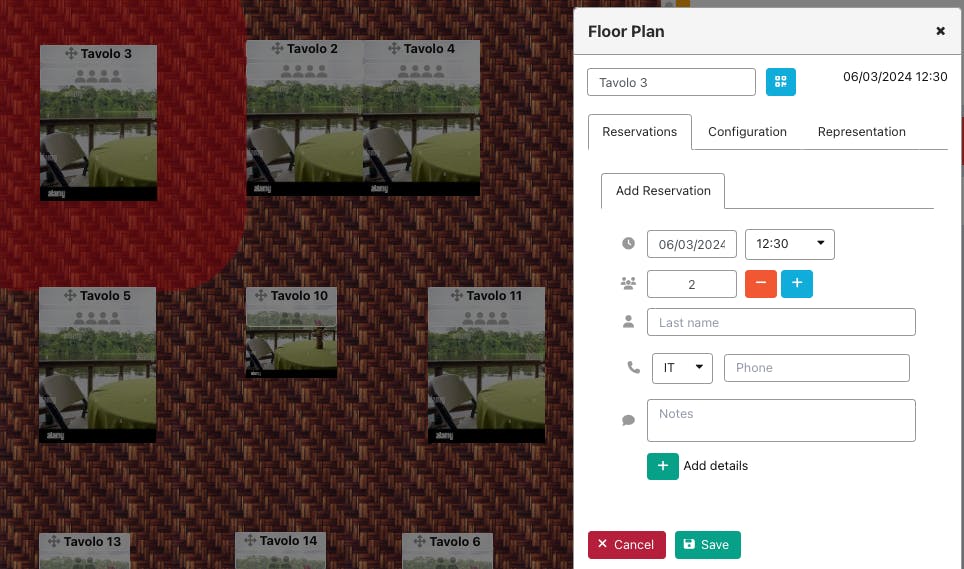
Click on the + Add Details below which will open the standard customer data entry page shown in the first manual option of this article
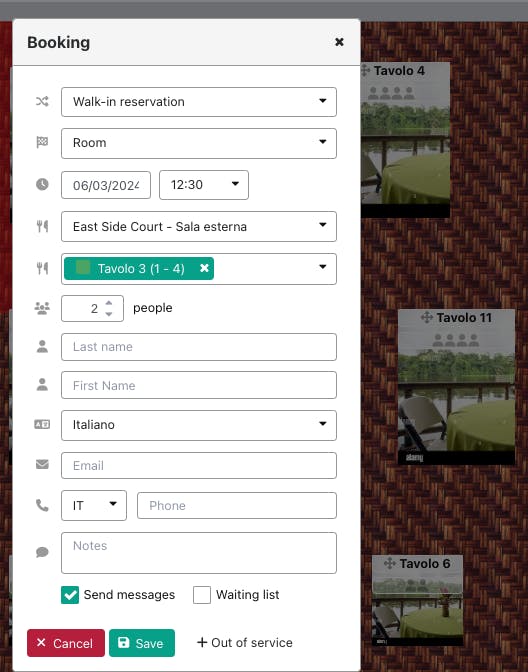
Click here for more information on the Floor Plan