Do you want to add or edit your restaurant tables ? Keep reading!
Let's start by clicking on Configuration > Dining rooms/Areas from the left hand side menu: click on the green pencil next to the room you want to place a table in, then click on +Add button located next to Tables/seats to create your tables
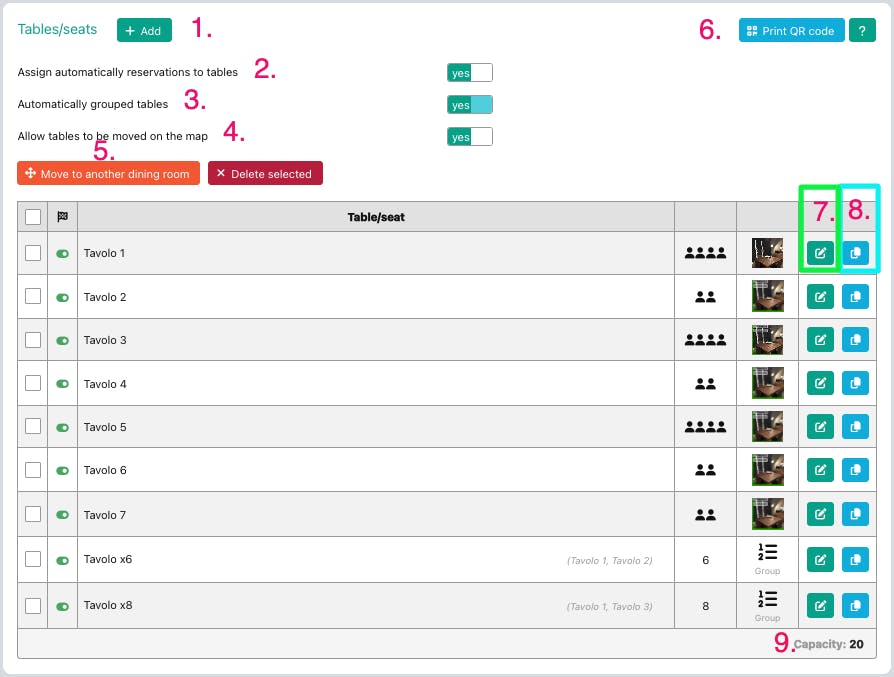
Add tables to your restaurant.
If you select YES on Automatically assign reservations, the system will automatically assign tables to guests, matching the limit capacity to the number of guests booking together. If you select No, you must assign tables to every single new reservation.
Decide if you wish to automatically group tables, click here for the full article.
Decide whether or not you will allow tables to be relocated on the plan.
You can select the tables you wish to move to another room or delete them.
This button allows you to print out the QR codes of each table.
Click the little green pencil to change the table configuration.
This button creates an exact copy of a selected table
Below it's the total room capacity.
Here is the screen for adding a new table:
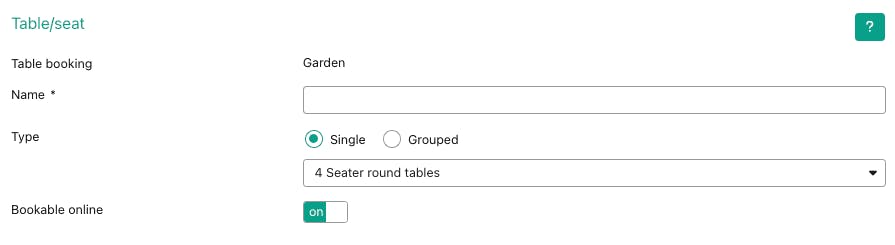
give the table a name
select the type of table, whether it is Single, i.e. bookable on its own, or whether it can be Grouped, i.e. booked in combination with other tables to accomodate larger groups. Click HERE for more details.
choose on/off whether the table is bookable or not
Let's move on:

indicate the minimum and maximum capacity of each table. If like in this case you enter min. 1 max. 4, this table is available for 1 to 4 people and is not available for 5 or more people.
Now insert the necessary information for displaying the table on your plan:
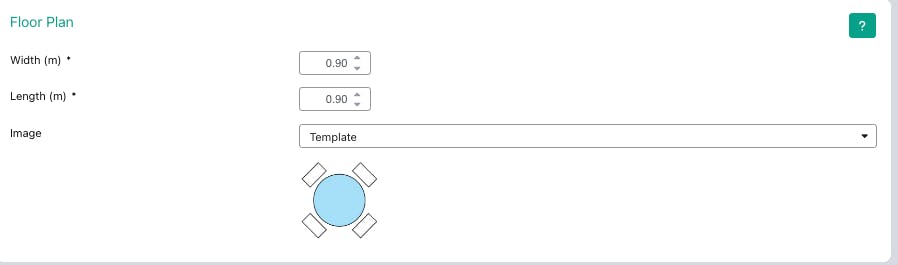
enter the table size
choose a table model: pick one of the default images, choose a colour or upload a pic of your table taken from above
👉🏻 Click here to access the article on how to create dining rooms.
