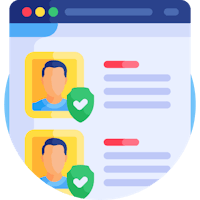Go to the Marketing > Database section
The Database is the list of all customer data that have been in your property. It is a very useful tool with which you can:
- Retrieve your customers' data
- Export and import your customer data
- Blacklist customers
- Mark your customers as no shows
- Indicate allergens and customer type
- Check reservation history
Let's see all these features more in depth:
Retrieve your customer data
By accessing your customer database you can find all the data of your customers. Use the search filters, you can sort the customer by name, email, phone number or by date

Within the customer card, you can also save the address for home delivery or add notes:
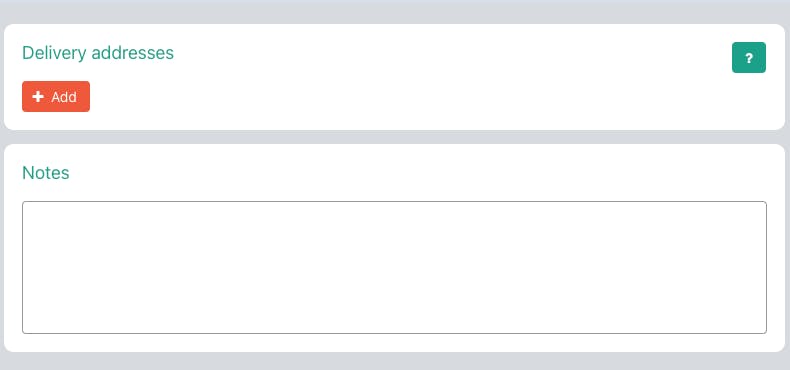
Export and import your customer data
If you are just starting to use OctoTable it may be convenient to import the database with the customer contacts you already have.
⚠ Attention! data already present in the database will be overwritten
At any time you can export the data and then send newsletters and promotions.
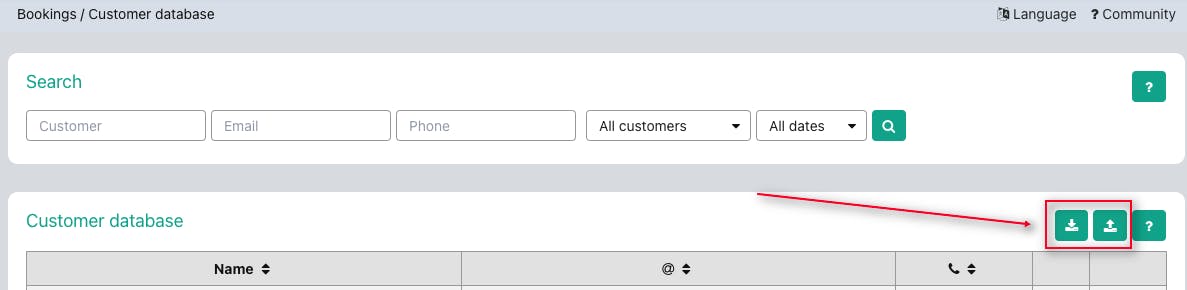
Blacklist customers
Access the details of the customer you want to block by clicking on the icon with the pencil and put yes to the item Blocked Customer:
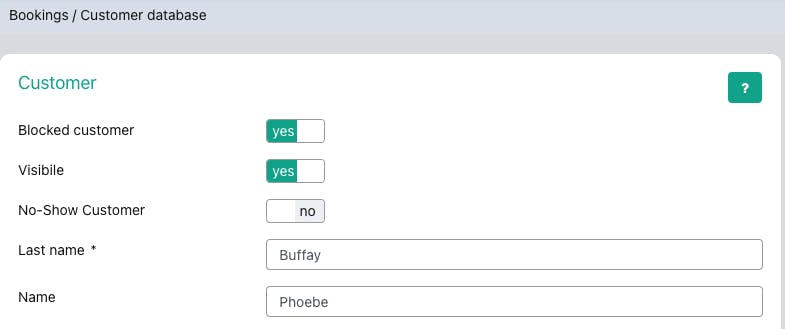
Blocking the customer will no longer be able to make reservations on your booking page, this message will appear:
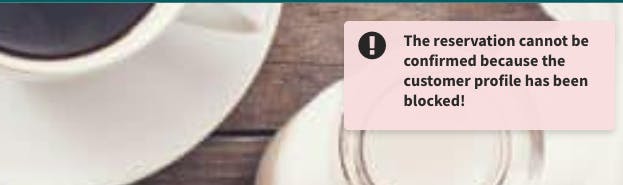
Mark your customers as No Show
Click on Edit next to the customer you want to report and put Customer No Show> Yes.
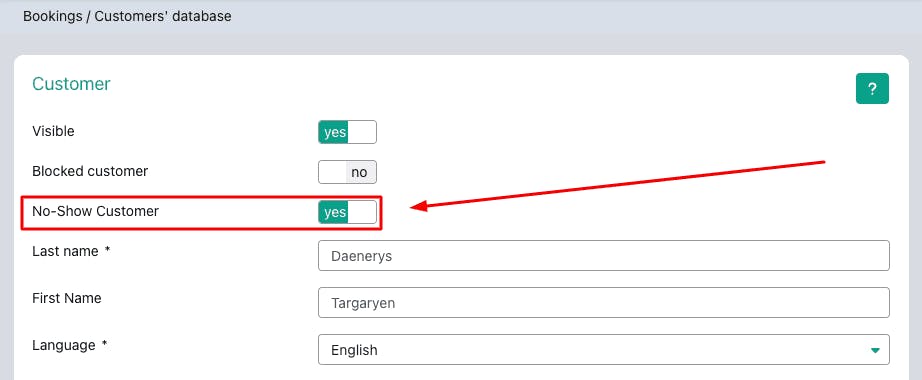
The customer tagged as No Show who will make a new booking will be indicated in the Dashboard with an icon, so you will know you need to contact him to make sure he shows up.
Indicate allergens and customer type
In the customer profile (Marketing > Database) or from the reservation detail you can indicate which allergens the customer is allergic to, you can save and see them in the Dashboard when the customer makes a new reservation.
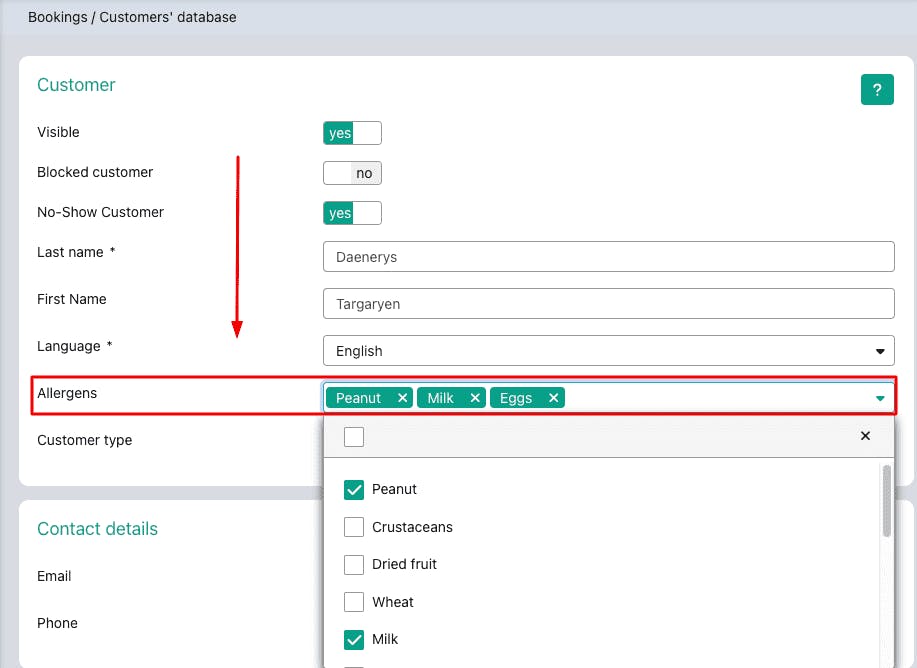
Select the type of customer, indicate if he/she is:
- Occasional, a customer who does not come to your restaurant often.
- Regular, a regular customer who comes to your venue frequently.
- Business, a customer who comes for a business dinner or who is on a business trip.
- Tourist.
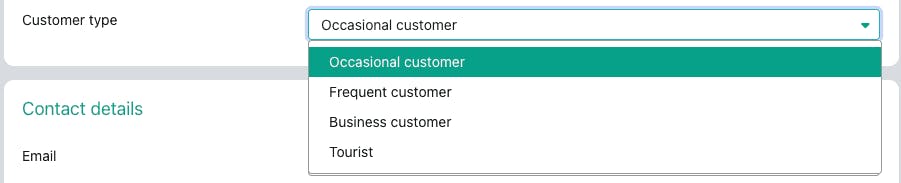
Check reservation history
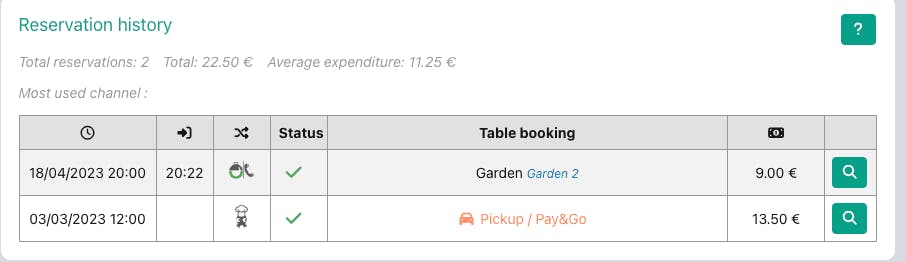
In the reservation history you can find all bookings made by the customer: the most used booking channel is indicated, total amount spent by the customer in your venue for all bookings, and the average spend by the customer.
In the booking history you can find: the day and time of the booking, the time of arrival of the customer, the booking channel, the status of the reservation, the room and table associated with the reservation / or the type of booking (Delivery, Pickup/Pay&Go) and the amount spent.
👉 Click here for more information on how to report no show customers.
👉 Click here to learn how to request consent for sending promotional emails